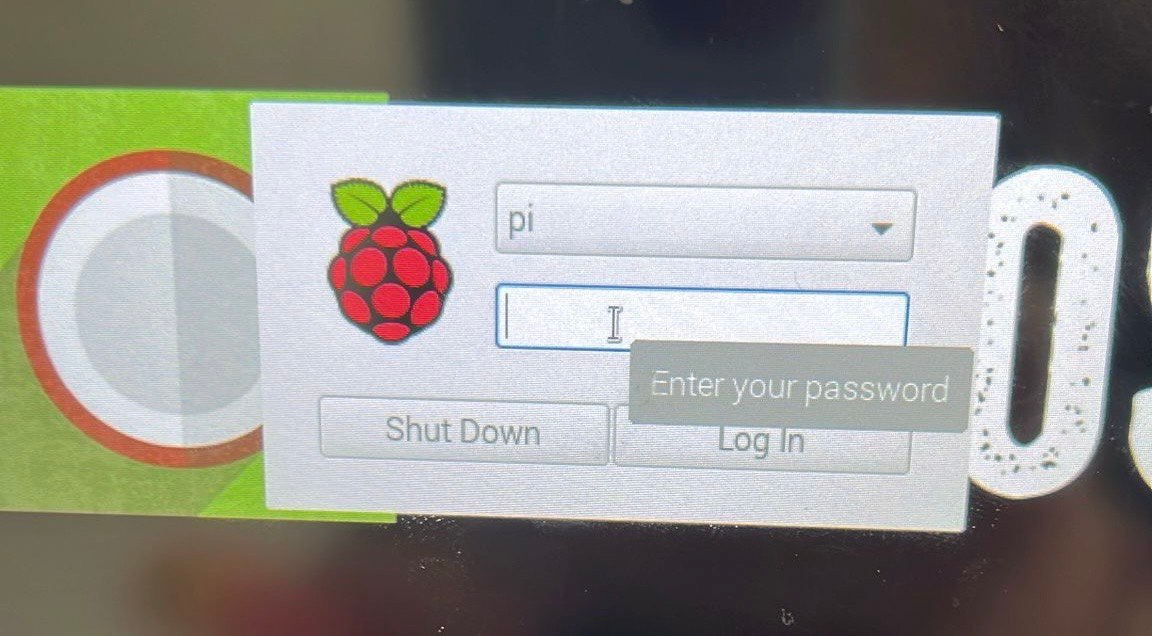Rasperry Pi stuck on login-screen / not booting
Symptoms
WhenA makingRaspberry aPi call between intercoms (usually from a substation to a main station),with the calldefault remainsRasbpian openor Ubuntu Mate operating system isn't booting / is stuck on the login-screen after one intercom has hung up.boot.
Related symptoms
-
The call history in CoCoS still shows an active conversation. The other intercom displays an "in conversation" screen, or its LED remains active after the call ends.-
Details
The issue can be recognized when, after a call is hung up,reboot, the secondsystem intercomdoesn't continuesautomatically log in, but it stuck on the login-screen instead and asks for a password in order to showlogin/continue, anlike "in conversation" screen and/or icon. The LED indicator may also remain lit. Additionally, the callexample historyimage inbelow:
Cause
This issue ismight by caused by a misconfigurationfill disk. When the disk is full, the Raspberry doesn't boot properly anymore. Also additional services like Teamviewer, AnyDesk or VND won't be started and thefefore, the system is completely out of NATreach. (NetworkSSH Addressmight Translation). Specifically,be the "Externalonly IP-Addressoption /to Hostname"login field is incorrectly set ononto the intercomsystem server, causing the intercoms to attempt to communicate with an invalid or nonexistent endpoint. This leads to the call being left open after hang-up.remotely.
Solution / Resolution / How To
Describe how to fix it, how to validate an observation or describe how to configure a specific case. Only use one title, solution, resolution or HowTo
|
|
|
|
|
|
|
Use the command below to find out which directory takes up the most space.
|
|
|
| |
|