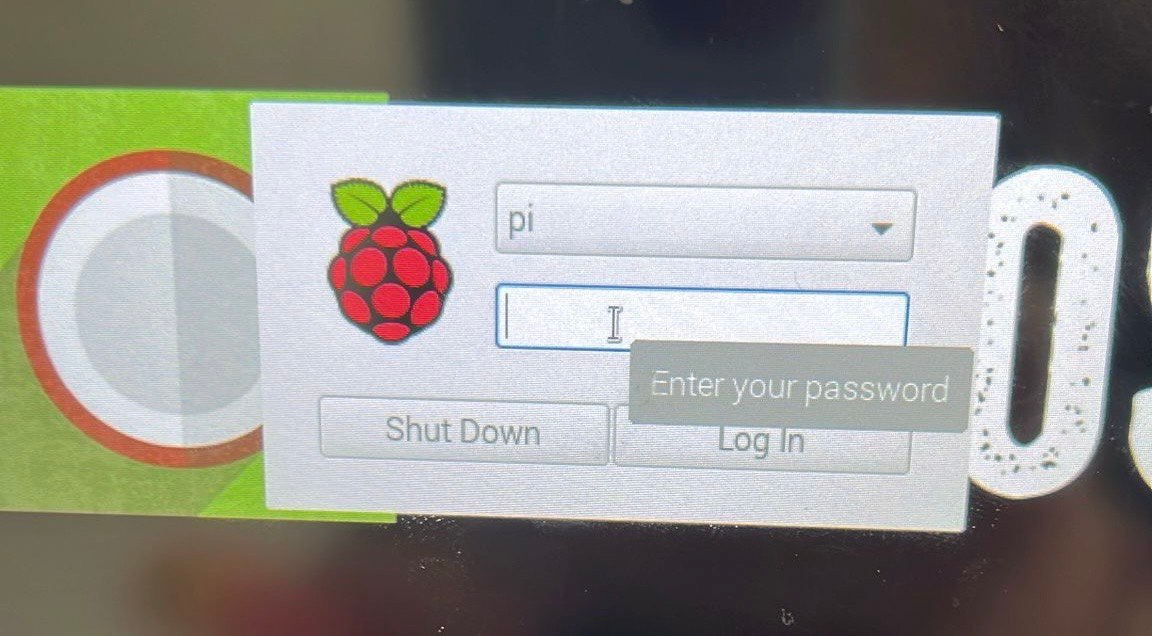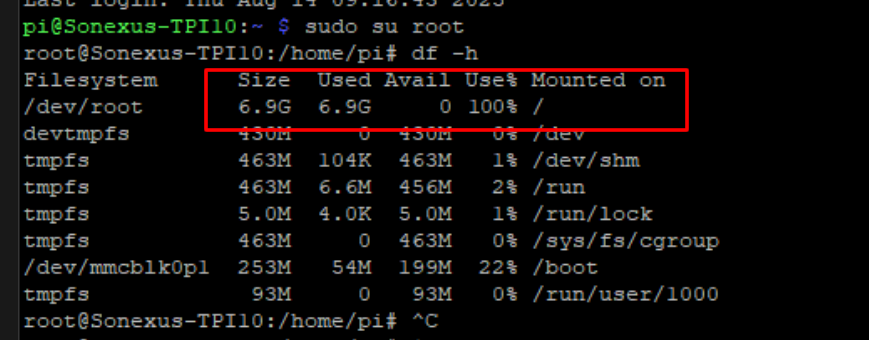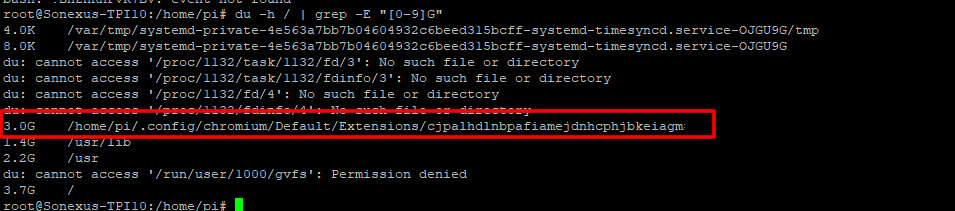Rasperry Pi stuck on login-screen / not booting
Symptoms
A Raspberry Pi with the default Rasbpian or Ubuntu Mate operating system isn't booting/is stuck on the login screen after boot.
Related symptoms
-
-
Details
The issue can be recognized when, after a reboot, the system doesn't automatically log in, but it is stuck on the login screen instead and asks for a password to log in/continue, like in the example image below:
Cause
This issue might be caused by a full disk. When the disk is full, the Raspberry Pi doesn't boot properly anymore. Also, additional services like TeamViewer, AnyDesk or VNC won't be started, and therefore, the system is completely out of reach. SSH might be the only option to log in to the system remotely.
Solution / Resolution / How To
|
Log in to the Raspberry PI using SSH, for example, using PuTTY. |
|
|
Use the command below to check if the disk is full. If so, continue with the next step. In the example image, we'll see there are 0 bytes/there's 100% in use, indicating the disk is full. |
|
|
Use the command below to find out which directory takes up the most space. In the example image, we can see that the directory "
Other folders that can take up a lot of space can sometimes be located in
|
|
|
Remove the files or/directories taking up a lot of disk space. See the commands below for example.
For a file:
Optionally, find out why the disk space got full and/or if any fixes are available to prevent this.
|