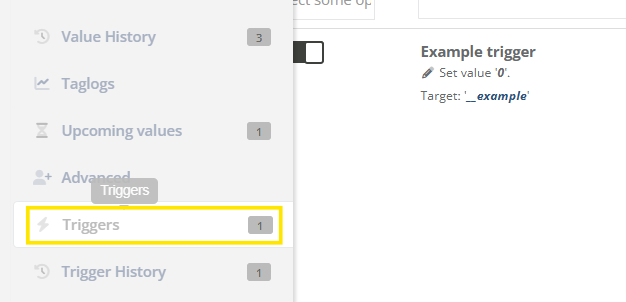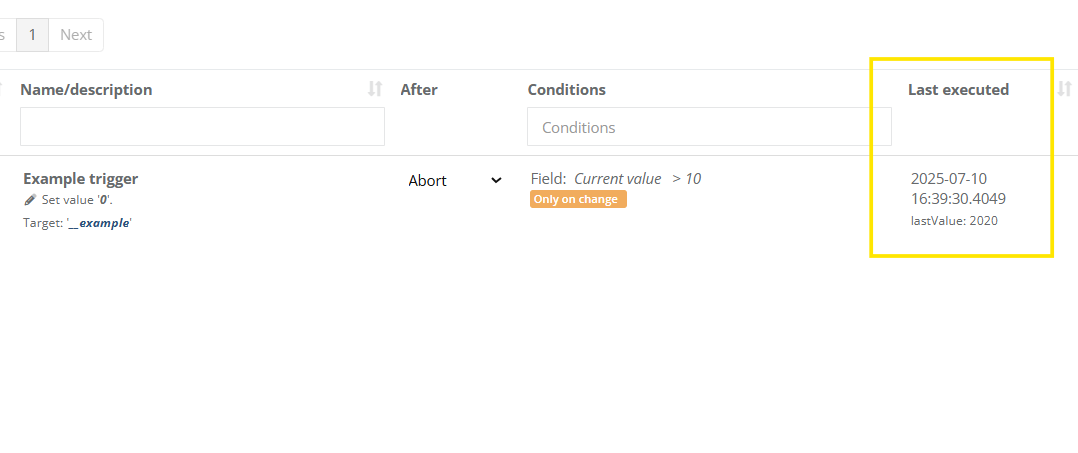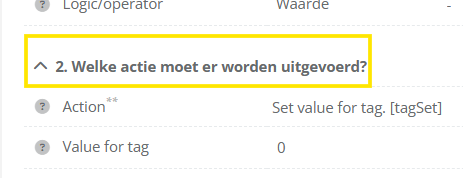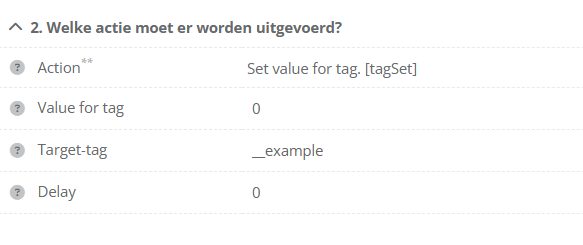Verifying Trigger Functionality
Symptoms
Triggers are used to automate actions like opening a door or sending a notification — when they don’t work, it’s often due to incorrect conditions or misconfigurations.
-
A trigger does not activate even when the expected conditions are met.
-
No expected action (e.g., door opening, message sending) occurs when a trigger action is executed (like a script).
-
Logs or UI show no sign that a trigger has fired.
Cause
Issues with triggers are likely caused by one or more of the following:
- The trigger condition does not match the actual situation.
- The trigger condition is misconfigured.
- The trigger action is misconfigured.
Solution / How To
Use the steps below to identify and resolve the issue.
1. Check if the trigger has executed
|
Go to the item your trigger is attached to (e.g., a tag).
Open the Triggers tab.
Look for the trigger in the list.
|
|
|
Here you should see that the trigger was executed.
Confirm that the trigger has been executed. If not, refer to the appropriate article based on trigger condition:
|
2. Verify the trigger condition
|
When the trigger was not executed, ensure that the condition is actually being met.
If it's based on a tag value or state, double-check that the tag is updating correctly
For help verifying tags, see: Verifying Tag Functionality |
3. Check the configured action
| Open the trigger and go to the Action section. | |
|
Verify that the correct action type is selected, and confirm that all required fields are properly filled in.
|